Woke Microsoft has added a Pride flag to the widgets board located on the taskbar of Windows 11 to demonstrate its allegiance to the LGBT agenda. Here’s how to disable it.
GeekerMag reports that Microsoft has added a Pride flag to the widget board of its newest operating system, Windows 11, as a gesture of support for Pride Month.
Apparently Windows 11 places an immovable Pride Flag in your task bar. pic.twitter.com/whNyaLaFWE
— Tired Meme Clown (@OldMemeClown) June 4, 2023
The decision appears to be an effort by Microsoft to display its commitment to diversity and inclusion. The company believes in the woke LGBT agenda to such a degree that it does not give users the option to remove the pride flag from their desktop. Despite Microsoft forcing the icon on all users, there are a few workarounds to remove the pride flag.
There are no settings or options for removing the Pride flag directly in Windows 11’s settings app, widget board settings, or anywhere else. This leaves you with the following choices:
- Hide the Widgets panel.
- Uninstall the Widgets panel entirely and reinstall it later (or never!).
Here are the steps to hide the Widgets panel in Windows 11:
- Right-click on the Taskbar and select ‘Taskbar settings’.
- In the Taskbar settings page, under ‘Taskbar items’, toggle off the Widget button. The Widget, and thus the Pride flag, will no longer appear. You can undo these changes to restore the Widget at any point.
And here is how to completely remove Widgets from Windows 11 – and later reinstall them if needed:
Uninstalling Widgets:
- Click on the Start button and select Windows Terminal (Admin).
- Execute the following command in the terminal:
winget uninstall "windows web experience pack". - Wait for a few seconds until the “Source agreement terms” option appears, then click Yes to continue.
- Wait for a few more seconds until you get the confirmation that the uninstallation is completed.
- Reboot your device. After this, Widgets will no longer work or run in the background, and it won’t appear in the Taskbar items section in Windows 11.
Reinstalling Widgets:
- Download the Windows Web Experience pack by launching a browser and visiting this link.
- Click on the Get button which will take you to the store from where you can download the app.
- Once the download completes, restart the Settings app.
- Navigate to Settings > Personalization > Taskbar > Taskbar items. Here, turn ON Widgets.
- This will bring back the Widgets on the taskbar, and you can start using them again
Breitbart Tech’s position is that widgets are not a particularly important part of the user experience for most readers, so you aren’t losing much by disabling or uninstalling them. Having said that, most novice and intermediate users are better off disabling the feature rather than uninstalled through the Windows terminal.
Read more at Geekermag here.
Lucas Nolan is a reporter for Breitbart News covering issues of free speech and online censorship. Follow him on Twitter @LucasNolan
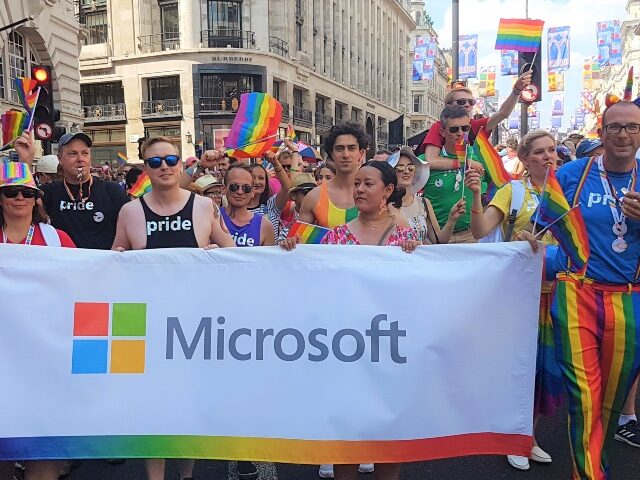

COMMENTS
Please let us know if you're having issues with commenting.